In Accel VR, it is possible to synchronize the scene between multiple users.
To set up the synchronization, there are a few steps to prepare.
- First, when Accel VR is open go to the Settings tab (right sidebar).
- Then click this icon
 from the Peers accordion menu.
from the Peers accordion menu.

- Add a new remote trusted peer by clicking this icon
 at the bottom of the window.
at the bottom of the window.
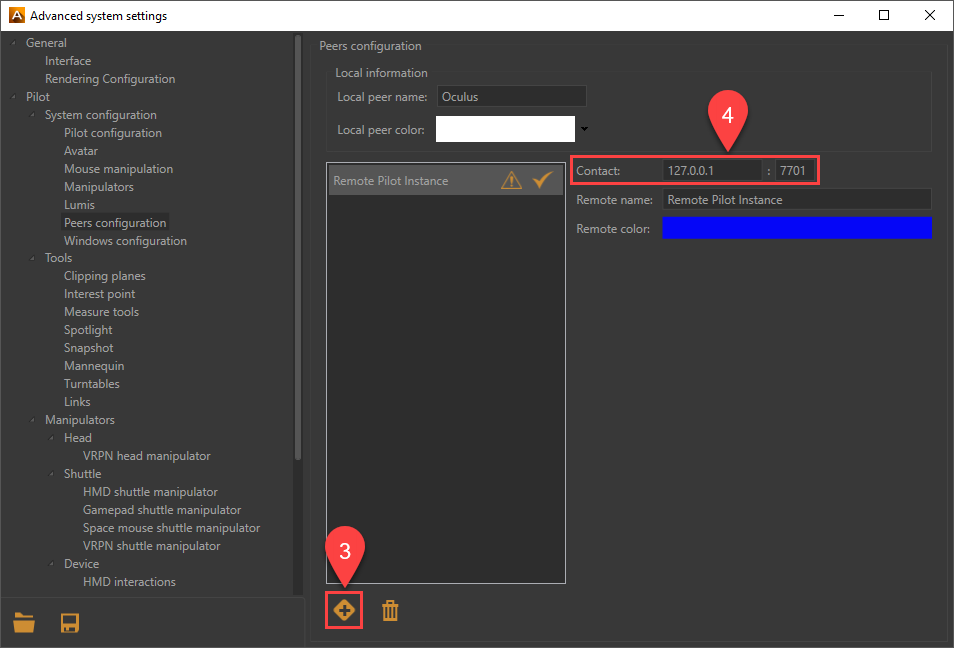
- Configure the remote peer (remote computer) and set its IP/Port.
- You can then load a product in Accel VR on one of the computers, and click on the Connect to peers icon in the top toolbar to synchronize with other compute.

- The other users should do the same peers configuration and click on Connect to peers. When you are connected to a remote peer, you should see their status (Online, Offline) and color by collapsing the Peers accordion menu (right sidebar of Accel VR).
