Did you know that you can have ambient shadows without calculating them in the lighting tool.
I will show you how to do this in this quick tip.

Before / After SSAO activation
Open your model from the right-side panel of Matter.
In the Editors menu, select Advanced at the bottom of the Editors menu list and then click Product Properties.
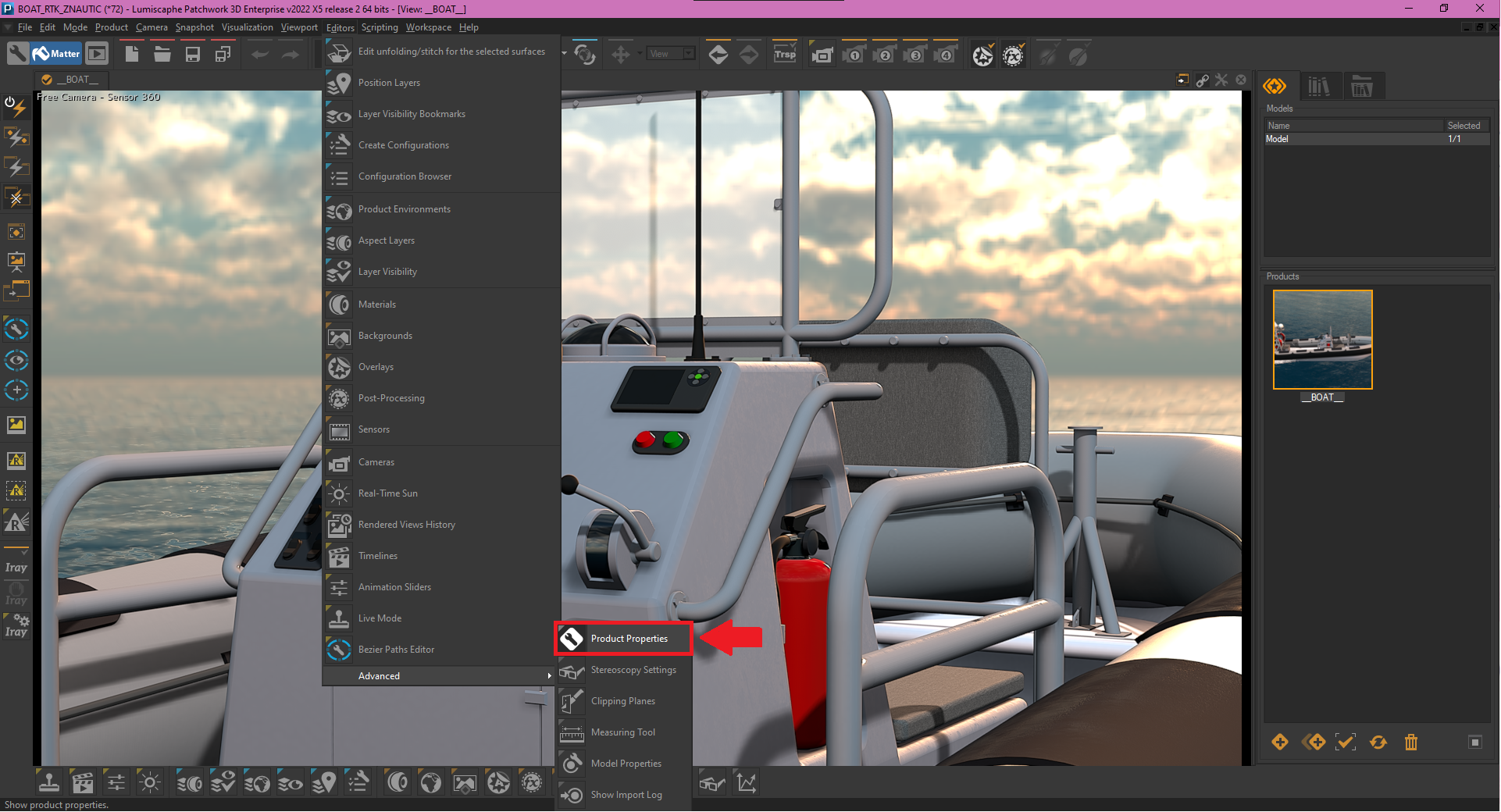
Editors menu > Advanced > Product Properties
In this editor, it is possible to activate the SSAO (Screen Space Ambient Occlusion) settings.
As you can see, the ambient shadows are active.
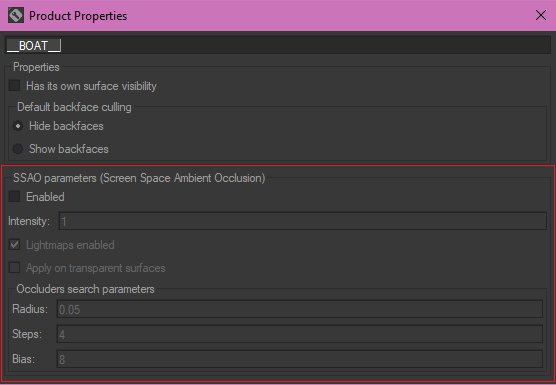
Screen Space Ambient Occlusion settings
In the SSAO settings, it is possible to :
- Increase or decrease its intensity.
- Decide to use the lightmaps calculated beforehand
- Enable the SSAO for transparent surfaces / Allow or not the SSAO on transparent surfaces
These parameters allow you to fine-tune the appearance of your ambient shadows.
That’s it, in a few clicks you have your ambient shadows.

Before / After SSAO activation
Learn more about SSAO in Patchwork 3D in the following documentation.
Need to review the basics of Patchwork 3D? Tutorial videos are available here to help you.
Do you have any questions about the SSAO? Ask us below.