For example, you can use a background to show your product in action, like a car on the road.

I’ll show you that in this quick tip.
From the Matter Stage, go to the side panel Texture tab.
Import the background image you want.
Be sure the image resolution is big enough for your outputs to avoid poor-quality backgrounds.
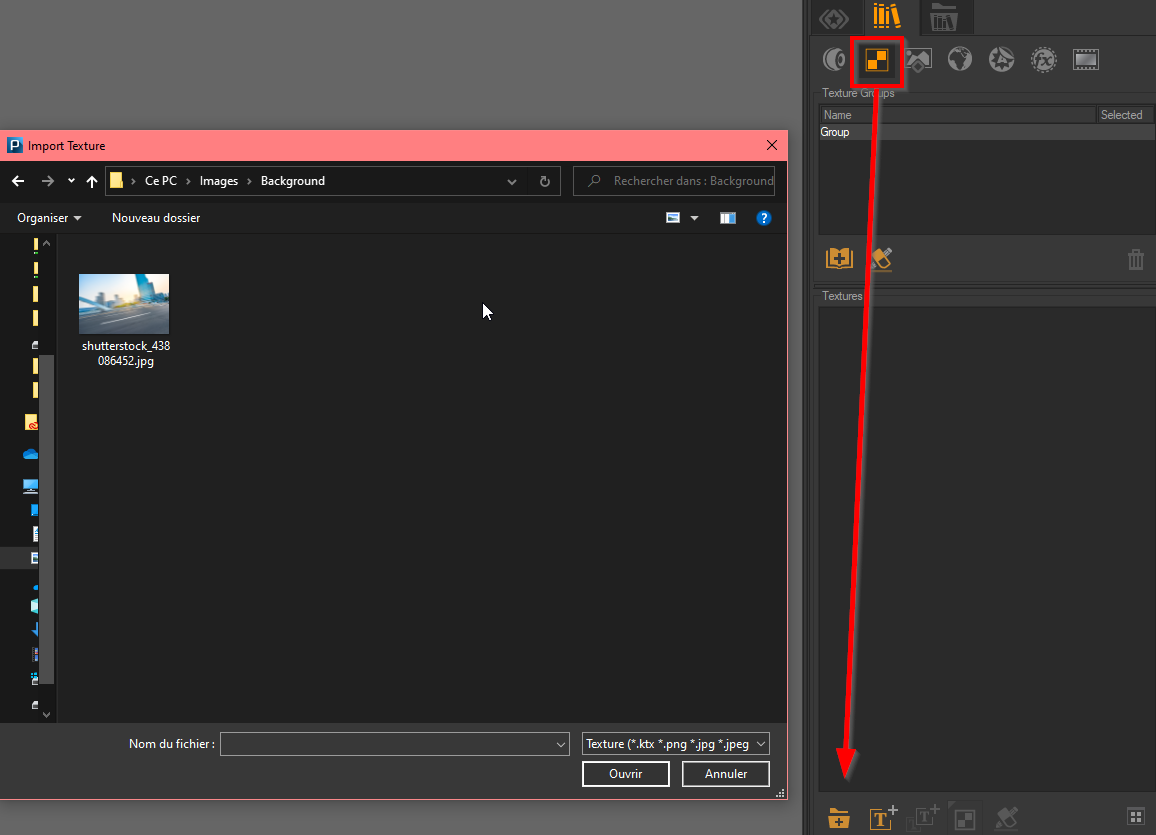
Create a background with the import image in the Background tab and then create a sensor in the Sensor tab.
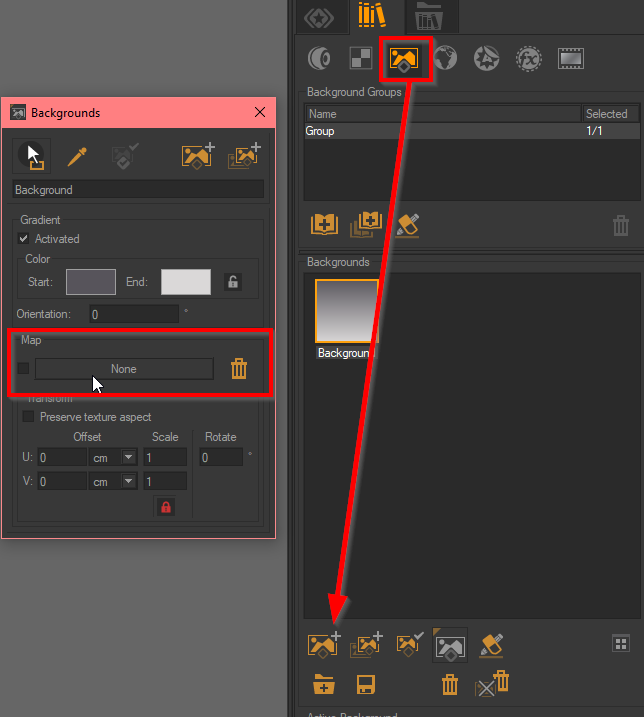
In the Sensor parameter apply your created background on the background box.
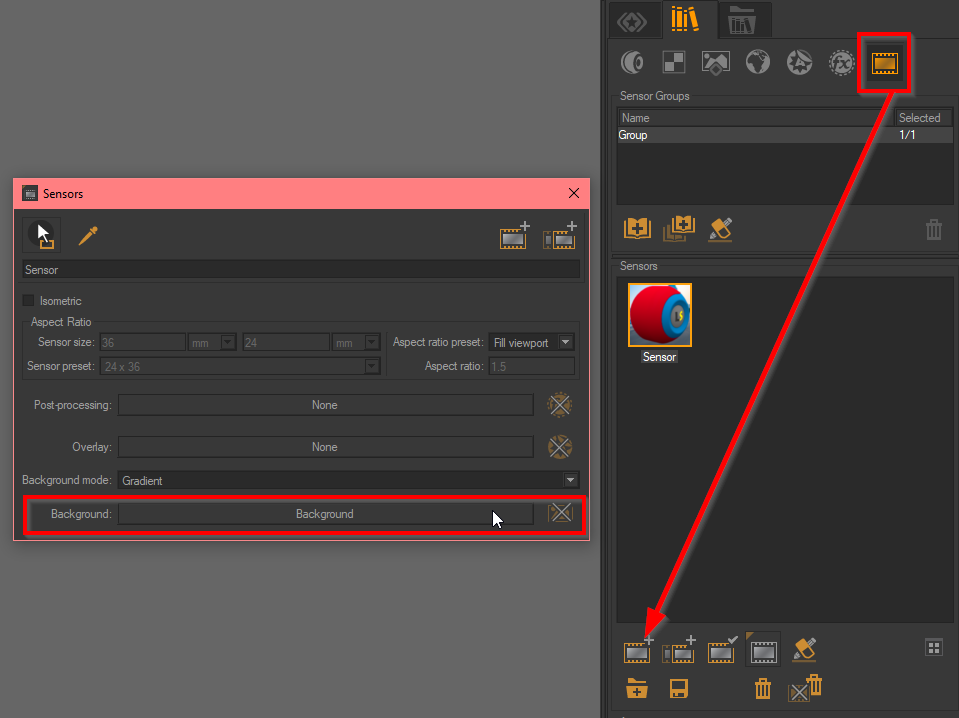
Create a camera and apply your sensor on it. Now you have the background on the viewport.
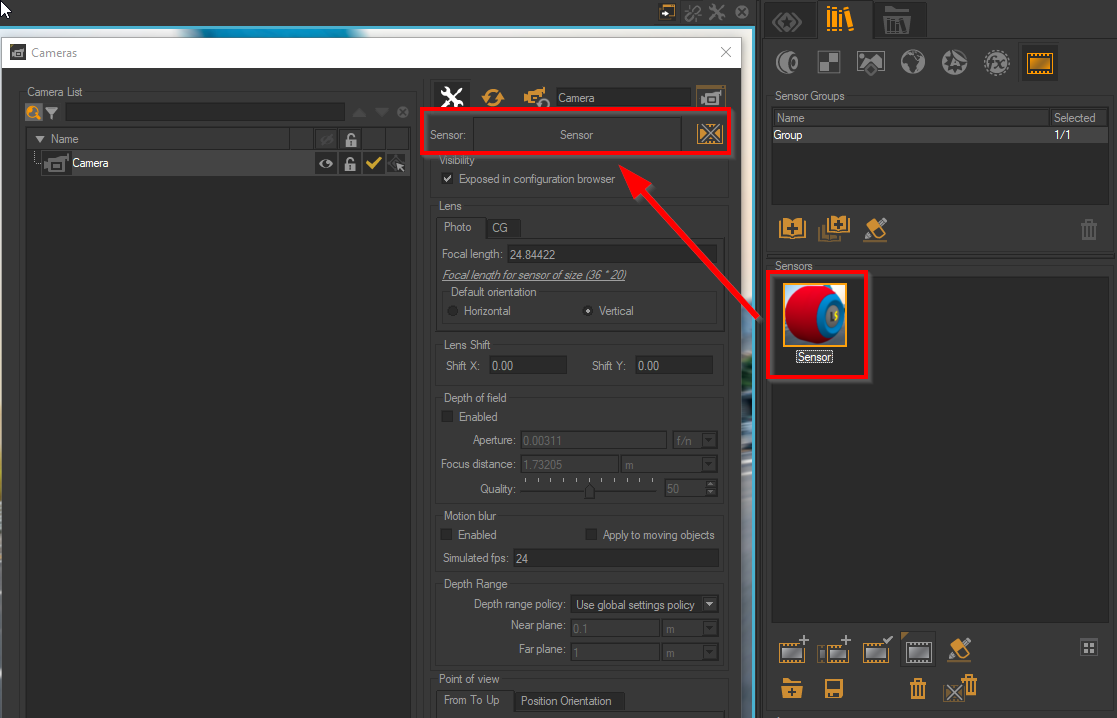
Define the point of view with your object to match it perfectly.
Voilà, your product is in situation!

Learn more about backgrounds in the following documentation.
To review the basics of 3D Patchwork, you can find the tutorial videos here.
Do you have more questions about Backgrounds? Ask us below.