In some cases, you will have already prepared your products in several P3D database files, you might also have a file for a decor, and you need to combine them into a single scene. But you don’t want to start the work from scratch and lose time.
In this example, we have a file for a plane seat, and another for a plane cabin. Let’s see how to combine them !
 The scene once cabin and seats files are merged.
The scene once cabin and seats files are merged.
1. Open the seat file, and go to Shaper

2. Select the geometry layer that needs to be exported. In this case, I only have one main layer, so I select it.
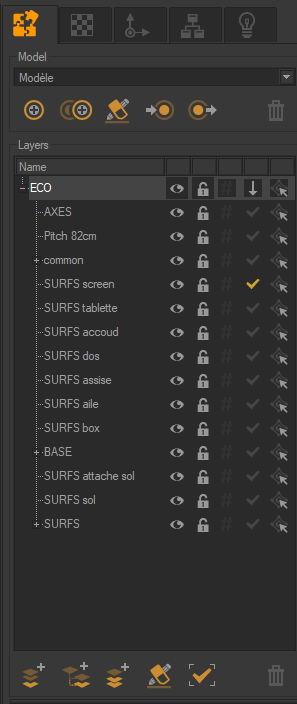
3. Go to the File > Export menu, and select the P3D XML option. You can also access the export options on the right of Shaper.
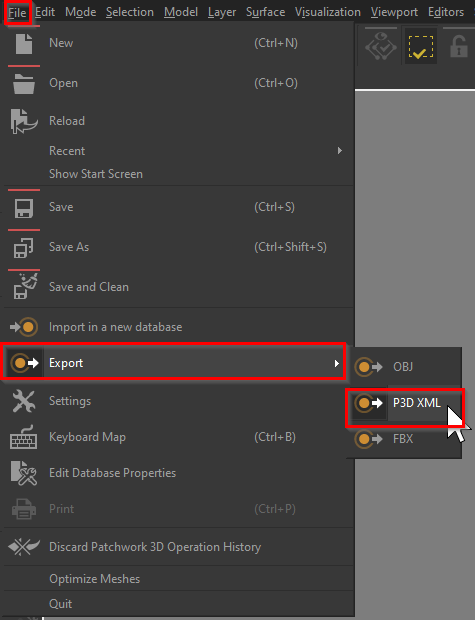
File > Export > P3D XML Menu
4. If there are multiple Matter products in the file, you will also have to select which product needs to be exported. In my case, I select the product that is ready.
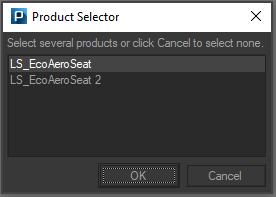
5. This will create a .xml file and a “Model_files” folder. Make sure they both stay together in the same folder so that they can be imported later.
6. Now open the second file which contains the cabin. It will replace the current one, in my case the seats.
7. Then, simply use the import button in the right side of the Shaper interface, and select the .xml file created before.
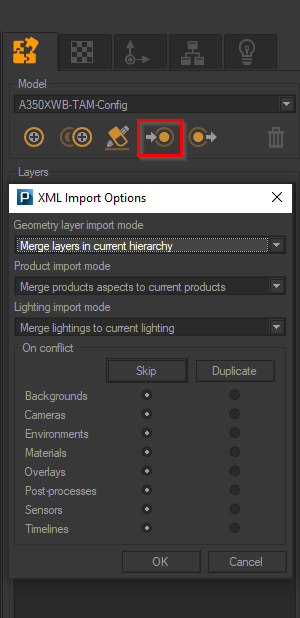
Import P3D XML file button and settings dialog
That’s it ! This will import everything of the product that was done in the P3D file, the geometry, the configuration rules, the materials, etc!

Learn more about Patchwork 3D, the documentation is here.
To learn the basics of Patchwork 3D, you can find video tutorials there.
Do you have any questions about imports ? Ask us below.