Did you know that you can have a 360° view in Lumis 3D?
Interior of the Lumiscaphe GT – Copyright Z-Up Research
I’ll show you in this quick tip.
This is the car I prepared in Patchwork 3D.

Exterior view of the Lumiscaphe GT – Copyright Z-Up Research
To get a 3D 360° view, I need to create a camera at the desired location. Here I chose to show you the interior of the car.
Then I upload my P3D or KDR file to my Lumis 3D server.

Exterior view of the Lumiscaphe GT in Lumis 3D – Copyright Z-Up Research
In Lumis 3D, you just have to choose this camera created in Patchwork 3D and then activate the VR CUBE view from the Settings menu in the upper right corner.
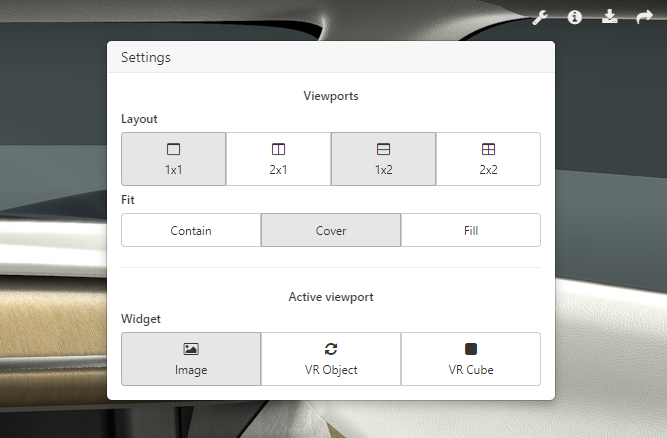
Settings menu in the Lumis 3D user interface
And there you have it, your 360° view!

360° View of the Lumiscaphe GT in Lumis 3D – Copyright Z-Up Research
Learn more about cameras in the following documentation.
To review the basics of 3D Patchwork, you can find tutorial videos here.
Do you have more questions about cameras? Ask us below.
